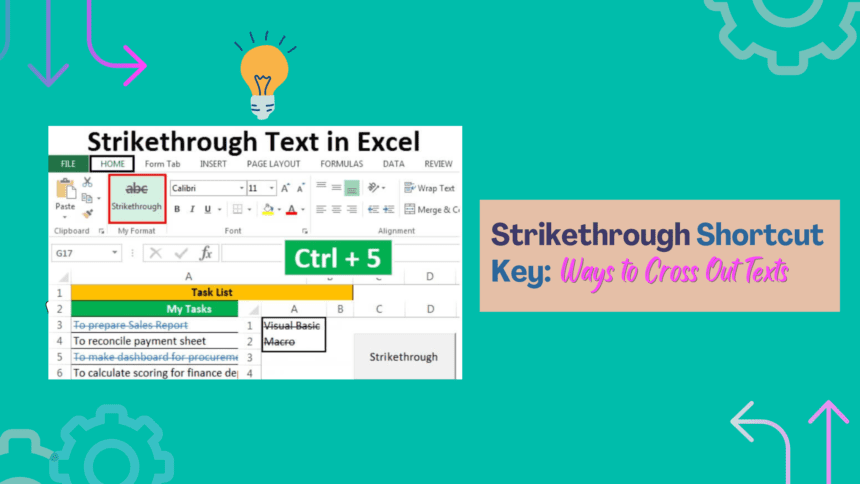MS Suite provides shortcut keys for many formatting options and Strikethrough is one of the most common attributes that is used to cross out words or a sentence to emphasize the specific items. In MS Excel, it’s like drawing a line through words or numbers to the updated area to show whether they are modified or changed in a certain way.
Today this special formatting tool is used in the wide spectrum of messaging apps and other text editors.
We are here with this post to dig deeper into the strikethrough keyboard shortcut. So, let’s get right into it.
How to Use Strikethrough Shortcut Keys in Word
Applying the word strikethrough shortcut is pretty simple. Pick a part of the text and use the following method to apply the Strikethrough effect on Word.
1. Using Ribbon Guide Shortcuts on PC
Words’ Ribbon guide shortcuts let you access the Strikethrough button from the ribbon. Here is how
- Select the text you want to Strike out, then press these Shortcut keys one after the other Alt + H+ 4
- On pressing Alt the Word will enable guide shortcuts for ribbon, pressing H will take you to the “Home” tab, and pressing 4 enables Strikethrough.
Once done, the selected text will be quickly crossed out. To release the Strikethrough effect you need to click on “Strikethrough”
2. Shortcut Keys for Mac device
Here are some keys for the Mac strikethrough shortcut. The Keyboard shortcut used on Mac devices is “Cmd+ shift+x”. To apply the Strikethrough effect you just need to highlight the text and press the keyboard shortcuts and you are done with it.
3. Using Font Dialogue box On PC
You can use the Font Dialogue box to apply strikethrough text. To do so, press Ctrl +D to access the Fonts pop-up window. It will display the current Font Settings, format size, and Style. The command for strikethrough will be under the “Effects” tab and the keyboard shortcut for it is “Alt +K”.
For a Mac device, you need to customize the shortcut keys for the strikethrough effect.
How to Customize Strikethrough Shortcut Keys in Word
To customize MS Word as per your desire, you can use certain command for strikethrough, here is how
- All you need to do is press “Ctrl + D” or pick the “Font” options from the Format menu and the font tab will be displayed on your screen.
- Press and hold “Alt+Ctrl” and at the same time, press the “+” from the keyboard. The mouse pointer will be shown as a clover symbol.
- Check Mark on the “Strikethrough” checkbox located at the bottom of the Font dialogue box.
- Here a “Customize Keyboard dialogue” box will open on Word and blink at the insertion point.
- Press the new Shortcut Key box.
- Enter the new shortcut Key that you want to use for the Strikethrough formatting options. Hold down the Alt, Ctrl, and Shift keys, and then type the desired key on the box to go with that combination.
- Consider picking the perfect combination for it like “Alt+shift+S” or “Ctrl+Alt+ S”.
- Click on the “Assign” button. The new Shortcut Key will be assigned to apply Strikethrough Formatting.
- Click the “Close” tab to dismiss the Customize Keyboard Dialogue box.
Once done, you can use the customized strikethrough keyboard shortcut to cross out the text.